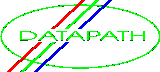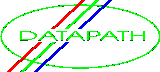

Simply hold the ALT key down, click the mouse inside the RealiMation window and move it to fly around the world. The flight path is determined
by the author of the RealiBase - if there is a free form camera, e.g. from the menu choose Select Camera then Free Camera, then you can fly wherever
you wish to around the world.
| Hold button down & move mouse to the left | Look left (turn the viewpoint to the left) |
| Hold button down & move mouse to the right | Look right (turn the viewpoint to the right) |
| Hold button down & move mouse UP | Move into the picture |
| Hold button down & move mouse DOWN | Move out of the picture |
| Hold button down & move mouse to the left | Pans to the left |
| Hold button down & move mouse to the right | Pans to the right |
| Hold button down & move mouse UP | Pans upwards above the view |
| Hold button down & move mouse DOWN | Pans downwards below the view |
As you pan either up or down you can then tap the left mouse key to tilt the camera viewpoint down or up to allow you to
look onto the view from a different angle. If you are panning downwards then the left mouse button will tilt the camera
upwards, and if you are panning upwards then the left mouse button will tilt the camera downwards.
| Position the mouse in the top half of the window and hold both buttons down | Rotates the camera downwards |
| Position the mouse in the bottom half of the window and hold both buttons down | Rotates the camera upwards |
| Position the mouse in the left half of the window and hold both buttons down | Rotates the camera to the left |
| Position the mouse in the right half of the window and hold both buttons down | Rotates the camera to the right |
In addition to the Normal flight model described above there are two other flight models supported. These are the Ground Flight model and the Object Orbit model.
The Ground Flight model is identical to Normal flight except that when flying forwards / backwards you remain the same height above the ground regardless of whether you are pointing down at the ground or up at the sky. Using Ground Flight you can look down on the top of objects while flying straight over them.
The Object Orbit flight model allows
you to orbit around an object by clicking with the left button to spin the object around. This flight model works
best on RealiBases consisting of single objects as the centre of the orbit is the centre of the RealiBase.
A very useful feature of the RealiMation plugin is the ability to execute "Hotlinks". Hotlinks are associated with objects within the RealiBase and describe files, executables, or WWW pages. They are activated either by flying into the object with the link, or by moving the cursor over an object and clicking the left mouse button.
The status bar at the bottom of the Netscape's window will show the hotlink text of the object currently underneath the cursor.
RealiMation interprets the hotlink string as follows:
The possible applications of this feature are numerous. You could create a 3D program manager, for example - using only the editor and RealiView. It is the RealiBase that defines the program manager!
Another application is to link different RealiBases together. For example, the interior of an office might be loaded when you fly through the door from the outside. You might even make a RealiBase browser, which is itself a RealiBase.
Note: The stand alone viewer RealiView will accept executable files as hotlinks. However, for security reasons, no hotlinks to executables are activated from the Netscape plugin.